User Tools
Sidebar
Navigation
software:gui-designer:text-tool
Text Tool
The text tool allows you to place text in you GUI.
To implement a text in guiDesigner:
- Select the text tool icon on the tool bar.
- Then draw a box roughly the size of the text you wish to display. This size can be edited later on.
- You will then need to add a theme to the text before any text will show in the GUI. To do this, select a text theme from the Theme Library and drag it onto the text box you just added.
Text Properties
To access the text properties, right click the text box and select Text Properties.
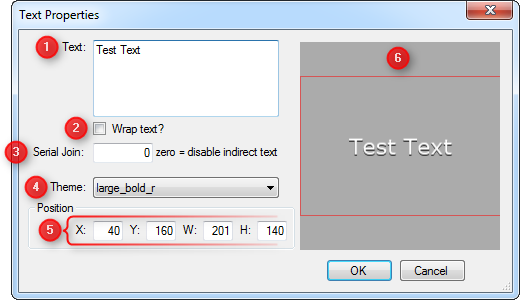
1 - Text
Enter the text that you wish to display in your GUI.
2 - Wrap Text
Check this box to wrap the text to the next line when it runs out of space on the current line. If you do not check this box and the text is longer than can fit in, the part that does not fit will not be visible in the GUI.
3 - Serial Join
4 - Theme
Select the text theme you would like to use. This choice is derived from the text themes you have defined in your project within the Theme Manager.
5 - Position
This option allows for manual entry of the position and size of the slider.
- X Position (left of text)
- Y Position (top of text)
- Width of the text
- Height of the text
6 - Preview Window
This window shows how the text will look in your GUI.
software/gui-designer/text-tool.txt · Last modified: 2013/03/22 02:58 by aaron
