User Tools
Sidebar
Navigation
hardware:quick-start:ir-blaster-ir-rules
This is an old revision of the document!
Table of Contents
IR Blaster - IR Rules Guide/Tutorial
Under Construction - This Page is Not Completed
IR Blaster Overview
The CommandFusion IR Blaster designed to literally blast out IR in many directions at once to flood a room with IR.
This can be used to control a number of devices at once, without needing to run an individual wired emitter to each unit.
The IR Blaster has 12 internal emitters at the front and sides, giving it an output of 270 degrees. On top of that, it also has a 3.5mm output to connect an external wired IR emitter if required. It also has an IR receiver on board, as well as a 3.5mm IR receiver input.
IR Rules
The IR Blaster can be used to recognize incoming IR codes, then trigger a macro of actions on the CFLink bus or on the IR Blaster itself, such as transmit another IR code from the internal blasters. We call this feature ‘IR Rules’ and this guide will look at why this is useful, and how to implement IR rules correctly.
What Can IR Rules Be Used For?
One of the main uses for IR Rules is to allow for one remote control, to control multiple devices.
Our Example/Guide
In this guide we will use the following example:
We have a Samsung Television and a Soniq Bluray player. Now our user doesnt like having to switch between two different remote controls to watch a Bluray. At the moment, the user has to:
- Switch the TV on with the Samsung remote
- Switch the Bluray player on with the Soniq remote
- Switch the TV to the Bluray input with the Samsung remote
- Press play on the Soniq remote
- Adjust the volume on the Samsung remote
As you can see, when you write down the required actions - it can be quite daunting, especially for people that arent comfortable with modern technology.
Our Samsung remote has some buttons on it which are designed to control a Samsung Bluray/DVD player. So in this guide, we are going to program these buttons to control our Soniq remote control.
What Do We Need?
Apart from both remote controls, we need the following items:
- A CommandFusion LAN Bridge
- A CommandFusion IR Blaster
- A CommandFusion IR Learner
We also need to make sure we have the latest versions of:
- Firmware for the LAN Bridge, IR Learner and the IR Blaster
Step 1 - Learn IR Codes
Firstly you will need to use your IR Learner software and the IR Learner itself to learn the commands for the Soniq remote - these are the commands which the IR blaster will be outputting to control the Soniq Bluray player.
If you don't know how to use the IR Learner software, you can check out our quick start guide for the IR Learner.
So Learn the commands that you want to send to the Soniq Bluray player, and save the IR File.
These commands would likely be:
- Power toggle
- Play
- Pause
- Skip forward
- Skip Backwards
We then need to start a new file, and learn the commands for the Samsung remote - these are the commands that the IR Blaster will detect, before sending out the appropriate Soniq code.
Learn the codes for the Samsung buttons you want to use and then save a second IR file.
For our example we will learn:
- Red button (for Bluray power)
- Skip Forward
- Skip Backwards
- Play
- Pause
Step 2 - Configuration in System Commander
Then start System Commander. You will need to make sure you have the latest version of system commander, as well as the latest firmware installed for your devices.
If you need to learn the basics of system commander, You can check out the System Command quick start guide here.
For now, we will assume you know the basics.
The first thing we need to do here, is upload the IR files to our IR Blaster.
So navigate to the IR Files Tab (1 in image below) of your IR Blaster, and upload both IR files you just created. Do this by clicking Add File (2 in image below), and navigating to where you saved the file. Click the Save to Device (3 in image below) button to upload the file.
When the file has been added, you can see that you can expand and see what commands each file has in it (4 in image below). Uploading these files is not totally necessary, but it does make things simpler for us later on.
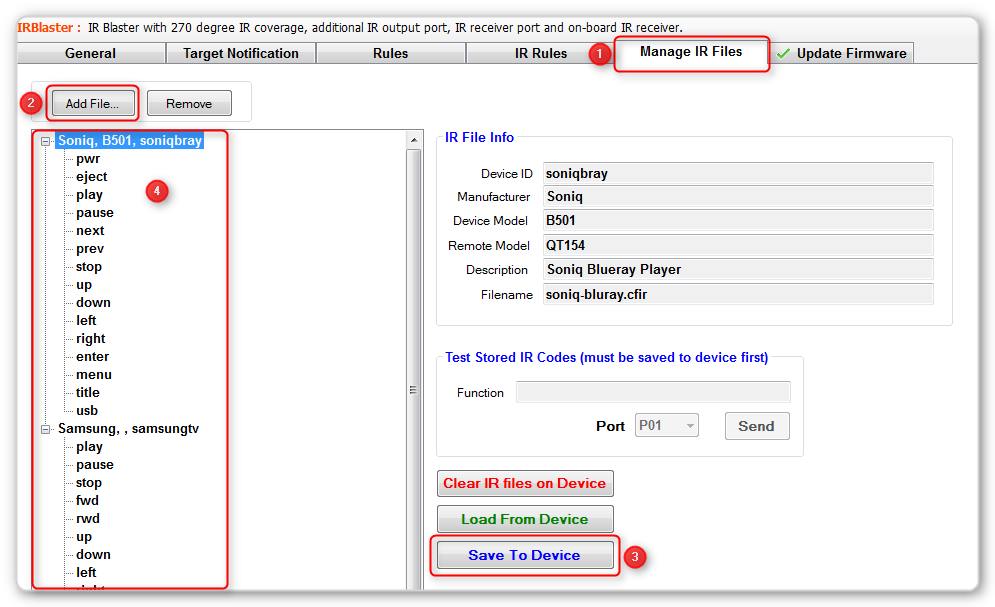
Then we need to go to the IR rules tab. We will create a macro for each Soniq command that we want to send out. So there will be separate macros for all the commands we learnt.
Then we will be creating an IR rule, so that when it receives a certain IR code from the Samsung remote, the IR Blaster will activate the appropriate macro - thus controlling the Soniq bluray player from our Samsung remote. The image below shows the basics of how IR Rules works.

So first we create our macros. Do this by clicking add macro, Enter and appropriate Macro name and click OK.
Pic of adding macro
Then add an action to the new macro by clicking the Add Action button.
Next we use the Action Builder to create our commands.
Pic of action builder
From the Action type dropdown, we choose IR. Select your IR Blaster as the Target Device. Select Port 1, which is our onboard IR blaster output. Under format, select MEM, which is the onboard memory of the unit where we saved our IR files earlier. Then click build.
hardware/quick-start/ir-blaster-ir-rules.1379396960.txt.gz · Last modified: 2013/09/17 05:49 by aaron


