User Tools
Sidebar
Navigation
software:system-commander:quick-start-guide:quick-start-page-3
This is an old revision of the document!
Quick Start Page 3 - System Commander
A video version of this quick start guide is available here.
This page is under construction and may not include all required information.
Basic Rules
Each CFLink device has an on-board microprocessor capable of performing rule based macro triggering, creating a network of distributed intelligence. Rules allow each device to respond to events and trigger macros to run across the CFLink bus. So as an example, an event like a dry contact closing can trigger a relay to close and send a specific IR command.
It’s important to note that the rules should be configured on the device that will be directly receiving the event data. For example, if the event that will be used to trigger a macro is a dry contact input on a CF Mini, then the rule should be configured on the CF Mini.
If the event was a specific incoming string from an RS232 port, then the rule should be configured on the device with the RS232 port being used to receive the data.
To create rules, we first setup the macros that will be triggered by adding them to the device that will receive the events. In this example we will be creating a macro to lower a projector screen, turn on a projector and turn on a bluray player.
So, we select the CF Mini in the devices tree, then click on the Rules tab.
Then we click Add Macro
We will call this macro ‘System Start Bluray’. The press OK
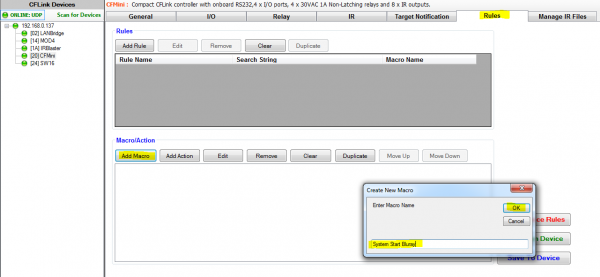
Now we need to add each action in order that we want them to be performed. First we want to turn on the projector because this can take a while to warm up. The projector is controlled via the on-board RS232 port of the LAN Bridge, click on Add Action and then click on Action Builder and select the action type On-Board COM.
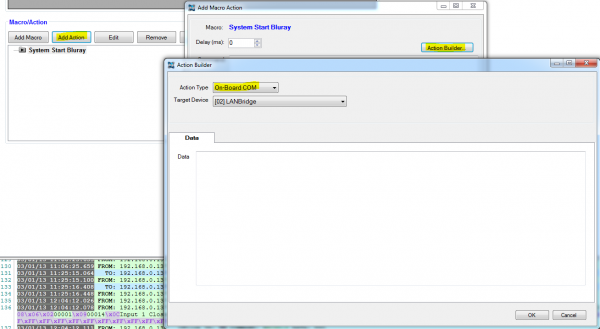
The target device list will then automatically fill with any CFLink device on our network with an on-board RS232 port. Select the LAN Bridge then fill out the RS232 command that needs to be sent to power up the projector.
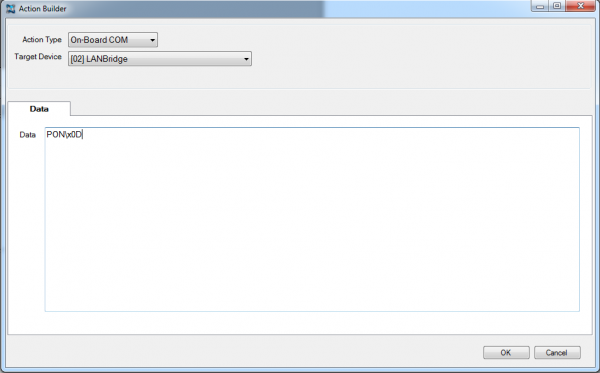 Press
Press OK and notice the CFLink command is automatically built for you.
 Now we can press
Now we can press OK and continue adding the next action for the macro.
software/system-commander/quick-start-guide/quick-start-page-3.1357176863.txt.gz · Last modified: 2013/01/03 01:34 by aaron
