User Tools
Sidebar
Navigation
software:iviewer:how-to-access-iviewer-settings
This is an old revision of the document!
Table of Contents
How To Access iViewer Settings
Apple iOS Devices
To get to the settings for iViewer on your iPhone/iPad/iPod Touch, first open the 'Settings' app from your home screen.
![]()
Then scroll down the settings list until you see 'iViewer 4' in the list, and select it.
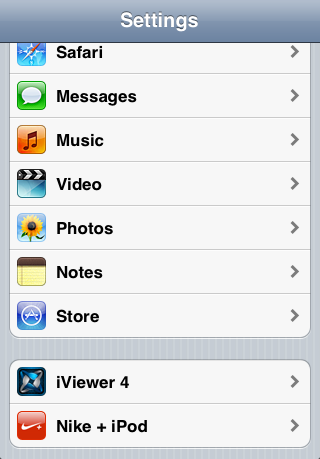
You will then be taken to a screen similar to this:
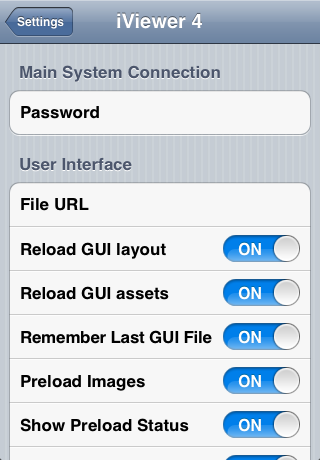
Android Devices
On Android devices, you need to first launch iViewer, then hit the 'options menu' button on your device.
Depending on the Android device being used, this could be a hard button or a button in a navigation bar at the bottom of the screen.
Some Android devices will require you to hold buttons for longer periods of time to bring up the context menu.
If in doubt, please do a google search for your device model and 'how to show context menu'.
Bringing up the Context menu will show you these options. Select the GUI Settings option for further setup settings:

Go to the User Interface option:
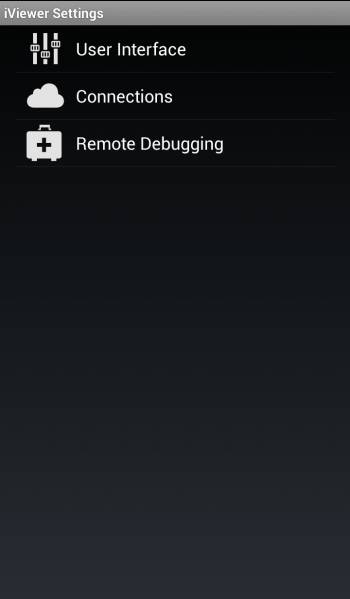
Select the GUI File URL option:
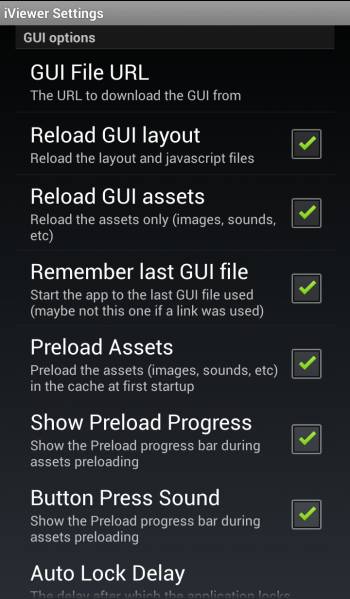
Enter the file URL as shown in guiDesigner or webserver:
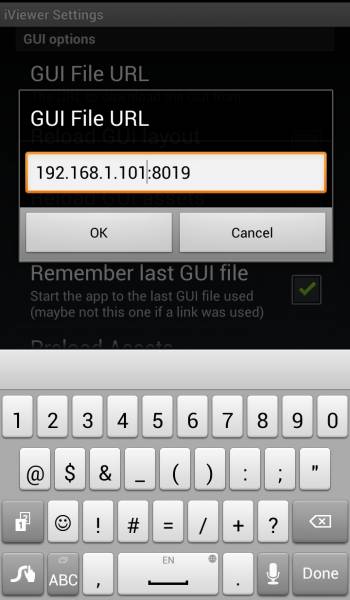
Go back to the previous options to load the GUI.
Configuring Settings
For information on all the settings, see the iViewer Settings page.
software/iviewer/how-to-access-iviewer-settings.1484754536.txt.gz · Last modified: 2017/01/18 15:48 by terrylau
