User Tools
Sidebar
Navigation
software:gui-designer:page
Table of Contents
Page
A Page contains multiple GUI objects (such as Buttons, Images, Sliders, etc), sized to match the Project Page Size.
Each page has two orientations, Portrait and Landscape. Portrait mode is defined as the orientation where the height is larger than the width, and Landscape is when the width is larger than the height.
Page Rotation
Depending on the Viewer software being used, the page orientation will automatically rotate to match the orientation of the device. This is true for Apple iOS devices, such as the iPad and Android devices.
To stop a page from automatically rotating, all you need to do is ensure you don't have any GUI objects within the orientation you don't want to rotate to.
Add a New Page
To add a new page, just click the ![]() icon from the toolbar.
icon from the toolbar.
Page Properties
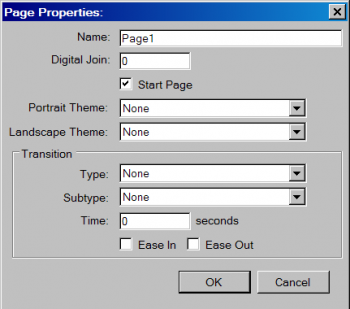
- Name - Label or name for the page.
- Digital Join - Join number assigned to the page.
- Start Page check box - Similar to the “Set as Start Page” option. Ticking this box will make the selected page as the startup page.
- Portrait / Landscape Theme - Select theme to be applied based on the page's orientation. Theme editing is done via the Theme Manager.
- Page Transition - The type of page animation, direction of transition and time taken for the transition to happen.
Set as Start Page

When the project is loaded for the first time, there's always a need to show a page as the default startup or home page. To assign any one of the pages as the start page, just right-click on the page icon in the Project Manager and select “Set as Start Page”.
Page Timer
Refer to Timers for more details.
software/gui-designer/page.txt · Last modified: 2013/07/04 15:21 by terrylau
