User Tools
Sidebar
Navigation
software:system-commander:quick-start-guide
This is an old revision of the document!
Table of Contents
System Commander Quick Start Guide
A video version of this quick start guide is available here.
This page is under construction and may not include all required information.
Introduction - What is System Commander?
System Commander is a Windows application used to configure CommandFusion automation hardware.
It features automatic discovery of hardware, which allows you to scan for CFLink devices on the network and easily configure and test them. It makes updating firmware easy, and the powerful rules engine allows for automated macro triggering to be configured.
All communications handled by System Commander use the openly documented CFLink protocol, available to any user of CommandFusion hardware.
Installation
System Commander can be downloaded from the CommandFusion website.
It is a portable program that does not require installation. Simply unzip it to any location on your computer and run the executable file.
Overview of Interface
When you first launch System Commander, you will be presented with interface that is separated into 4 sections, as well as the main menu bar.
The CFLink Devices section shows the online status with a button to toggle online/offline mode and a button to perform a new scan for CFLink devices.
Below the buttons is a tree of automatically discovered CFLink devices which can be selected to bring up their configuration options.
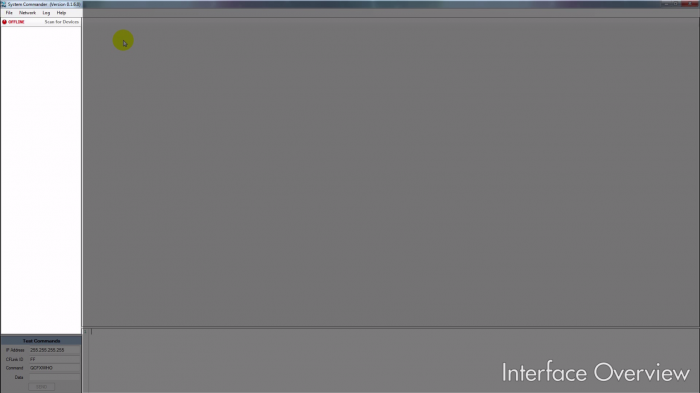
Below the device tree is a form used for sending test commands via the CFLink network.
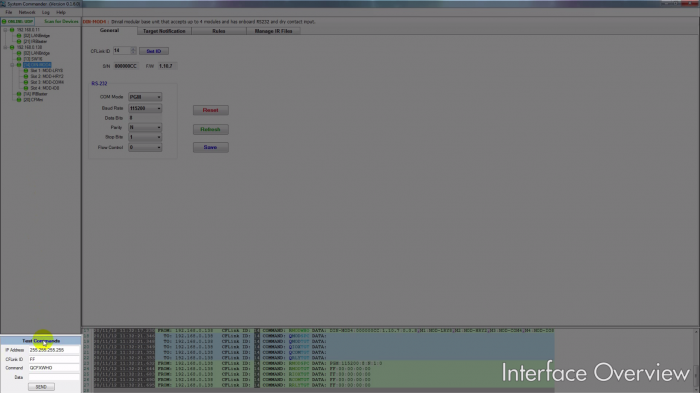 The main area of the program is used to configure and test the selected CFLink device. When you select a device in the tree, the main section will fill with a list of tabs relevant to the device. Each tab contains options and tools for configuring and testing specific aspects of the device, such as configuring general properties, setting up rules or schedules, or testing connectivity of relays, I/O ports, and other control ports.
The main area of the program is used to configure and test the selected CFLink device. When you select a device in the tree, the main section will fill with a list of tabs relevant to the device. Each tab contains options and tools for configuring and testing specific aspects of the device, such as configuring general properties, setting up rules or schedules, or testing connectivity of relays, I/O ports, and other control ports.
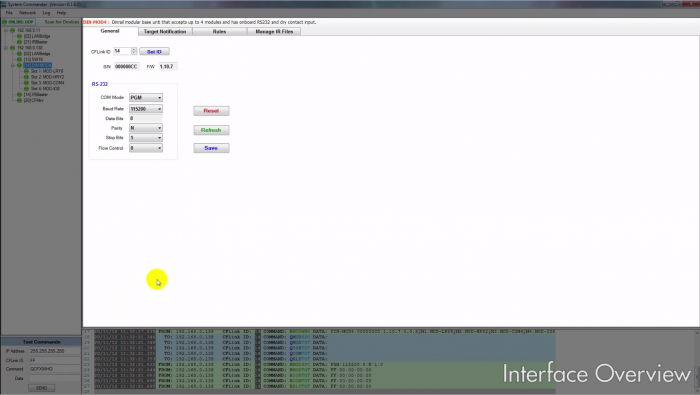
The last section across the bottom of the interface is the communication log. This area logs all incoming and outgoing traffic in an easy to read format. The log is great for debugging communications as well as copying commands for use outside of System Commander.
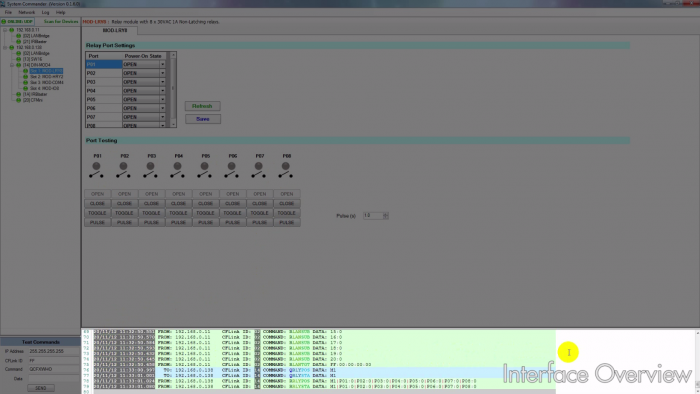
software/system-commander/quick-start-guide.1356058109.txt.gz · Last modified: 2012/12/21 02:48 by aaron
