List Tool
This page is under construction, for further help on this topic see our support page.
A list is a dynamic GUI object where the contents can be scrolled vertically or horizontally. List contents are built via stacking subpages which can contain any GUI object such as buttons, text etc.
Below is an example of a dynamic list taken from our XBMC Media Centre GUI. Click the image to view a larger version.
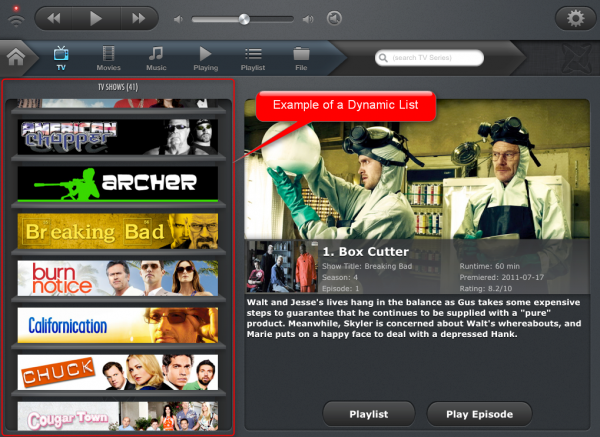
To implement a list in guiDesigner:
- Select the list icon
 on the tool bar.
on the tool bar. - Then draw a box roughly the size of the list you wish to use. This size can be edited later on.
- The list is then configured in the list properties.
List Properties
To access the list properties, right click on the list and select list properties.
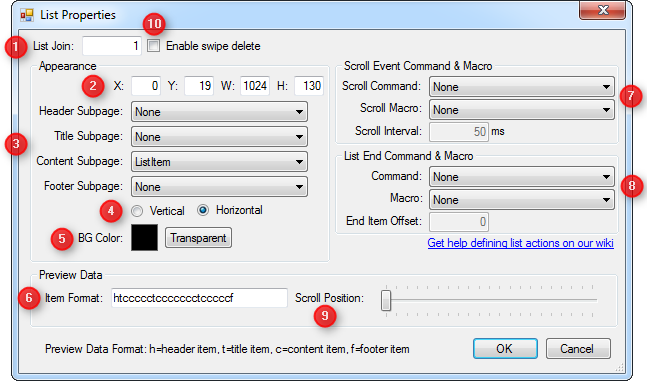
1 - List Join
Assign a join number to the list. List joins are specifically only applicable for lists and is different from digital, analog and serial joins. Can be tracked via the Join Manager in the guiDesigner.
2 - Appearance X, Y, W, H
This option allows for manual entry of the position and size of the list.
- X Position (left of list)
- Y Position (top of list)
- Width of the list
- Height of the list
3 - Appearance - Subpage settings
- Header Subpage : Contents are static and have a single header item only.
- Title Subpage : Contents are dynamic and are added at runtime. Can have multiple title items.
- Content Subpage : Contents are dynamic and are added at runtime. Can have multiple content items.
- Footer Subpage : Contents are static and have a single footer item only.
4 - Appearance - Vertical/Horizontal
Selecting either options will enable the list contents and scrolling direction to be horizontally or vertically.
5 - Appearance BG Color
6 - Preview Data - Item Format
7 - Scroll Event Command & Macro
Macros and commands assigned would be executed as the list scrolls.
8 - List End Command & Macro
Macros and commands assigned would be executed as the list items reaches the bottom of the list.