CommandFusion iViewer
Scripting Documentation
Table of contents
- Utilities API
- Constants
- Device property constants
- Hash type constants
- CRC type constants
- Output format constants
- Battery charge constants
- Status bar constants
- Navigation bar constants
- Keypress constants
- Functions
- CF.log(msg)
- CF.logObject(object)
- CF.crc(crcType, string, outputFormat, callback)
- CF.hash(hashType, string, callback)
- CF.openURL(url)
- CF.loadGUI(url, settings)
- CF.loadAsset(assetName, dataEncoding, callback, cache)
- CF.setDeviceProperty(property, value)
- CF.interceptHardwareKey(keyCode, pressTime, mode, callback)
Utilities API
Events
CF.DevicePropertyChangedEvent
This event is fired when one of the supported device properties changes. You can be notified when the screen brightness, sound output volume, battery level and battery charge status changes. Use CF.watch to start watching the changes. Your callback function is called with two parameters:
- the name of the property that is changing (allowing you to use a single callback function to watch multiple properties)
- the new value of the property.
Example:
CF.userMain = function() {
// Start watching all properties
CF.watch(CF.DevicePropertyChangeEvent, CF.ScreenBrightnessProperty, onPropertyChange);
CF.watch(CF.DevicePropertyChangeEvent, CF.SoundOutputVolumeProperty, onPropertyChange);
CF.watch(CF.DevicePropertyChangeEvent, CF.BatteryLevelProperty, onBatteryChange);
CF.watch(CF.DevicePropertyChangeEvent, CF.BatteryChargeStatusProperty, onBatteryChange);
};
function onPropertyChange(property, value) {
if (property == CF.ScreenBrightnessProperty) {
CF.log("New screen brightness: " + value);
} else if (property == CF.SoundOutputVolumeProperty) {
CF.log("New sound volume: " + value);
}
}
function onBatteryChange(property, value) {
if (property == CF.BatteryLevelProperty) {
var percent = Math.floor(value * 100.0);
CF.log("Battery level: " + percent + "%");
} else {
if (value == CF.CHARGE_UNPLUGGED) {
CF.log("Device is now unplugged");
} else if (value == CF.CHARGE_CHARGING || value == CF.CHARGE_FULL) {
CF.log("Device is now plugged");
}
}
}See also CF.setDeviceProperty().
CF.ApplicationCallbackEvent
This event is fired when the app is launched in one of two ways:
- Via the URL scheme as documented in the wiki.
- Via app links supported by the app, as documented in the wiki.
Your callback function is called with four parameters:
- The URL path used to make the call (with the special
/appor/applaunchsegments removed) - The URL fragment (any data after and including the
#symbol) - The URL query (any data after the
?symbol) - The URL params (any params sent in the URL body)
Example:
CF.userMain = function() {
// Start listening to any app callback events
CF.watch(CF.ApplicationCallbackEvent, function (path, fragment, query, params) {
CF.log("Path: " + path);
CF.log("fragment: " + fragment);
CF.log("query: " + query);
CF.log("params: " + params);
});
};CF.PushNotificationEvent
This event is fired when the app receives a push notification, either while open or whilst in the background. Your callback function is called with three parameters:
- Title of the push notification.
- Message body of the push notification.
- Array of data sent with the push notification.
Example:
CF.userMain = function() {
// Start listening to any push notifications
CF.watch(CF.PushNotificationEvent, function (title, message, data) {
CF.log("Push Notification Received: " + title);
CF.log(message);
CF.logObject(data);
});
};Constants
Device property constants
These constants are to be used to watch CF.DevicePropertyChangeEvent for specific properties. See CF.setDeviceProperty() for an example of use.
CF.ScreenBrightnessPropertyrefers to the screen brightness that can by changed through CF.setDeviceProperty() and can be read from CF.device.screenBrightness. When monitoring screen brightness changes, this event will fire if the user changes the device brightness from the Settings panel, or if the device auto-adjusts brightness according to current lighting conditions. On iOS devices, the event is fired only on iOS 5 and later.CF.SoundOutputVolumePropertyrefers to the current sound output volume that can be read from CF.device.soundOutputVolumeCF.BatteryLevelPropertyrefers to the device's battery charge level that can be read from CF.device.batteryLevel.CF.BatteryChargeStatusPropertyrefers to the device's current charging status (unplugged, charging, full) that can be read from CF.device.batteryChargeStatusCF.StatusBarAppearancePropertyrefers to the appearance of the status bar that can be set using CF.setDeviceProperty() to one ofCF.STATUS_BAR_HIDDEN,CF.STATUS_BAR_VISIBLE,CF.STATUS_BAR_WHITE_TEXT,CF.STATUS_BAR_BLACK_TEXT.CF.NavigationBarAppearancePropertyreferes to the Navigation Bar on Android, at bottom of the screen. Can be set using CF.setDeviceProperty() to one ofCF.NAVIGATION_BAR_HIDDENorCF.NAVIGATION_BAR_VISIBLE.
Hash type constants
CF.Hash_MD5is thehashTypeparameter for computing MD5 hashes withCF.hash()CF.Hash_SHA1is thehashTypeparameter for computing SHA-1 hashes withCF.hash()CF.Hash_SHA256is thehashTypeparameter for computing SHA-256 hashes withCF.hash()CF.Hash_SHA384is thehashTypeparameter for computing SHA-384 hashes withCF.hash()CF.Hash_SHA512is thehashTypeparameter for computing SHA-512 hashes withCF.hash()
CRC type constants
The CRC constants should be used for the crcType parameter to CF.crc(). Select the right one according with the type of CRC you want to generate:
CF.CRC_8: 8-bit CRCCF.CRC_16: 16-bit CRCCF.CRC_16_CCITT: 16-bit CRC (CCITT polynom parameters)CF.CRC_16_MODBUS: 16-bit CRC (for MODBUS)CF.CRC_32: 32-bit CRCCF.CRC_32C: 32-bit CRC variant
Output format constants
The following output format constants determine the generated format for a CRC:
CF.OUTPUT_NUMBER: your callback receives a numberCF.OUTPUT_STRING: your callback receives a string of ASCII representation of hex CRCCF.OUTPUT_BINARY: your callback receives a string of binary bytes in network (big endian) format (for > 8-bit CRCs)CF.OUTPUT_BINARY_LE: your callback receives a string of bytes in little-endian format (for > 8-bit CRCs)
Battery charge constants
These constants refer to both the CF.device.batteryChargeStatus variable (updated by iViewer) and to the value you receive in your callback when monitoring CF.BatteryChargeStatusProperty:
CF.CHARGE_UNKNOWN: the charging status of the device could not be determined.CF.CHARGE_UNPLUGGED: the device is currently unplugged.CF.CHARGE_CHARGING: the device is plugged and charging.CF.CHARGE_FULL: the device is plugged and its battery is fully charged.
Status bar constants
These constants define the status (top) bar appearance you can set with a call to CF.setDeviceProperty() using the CF.StatusBarAppearanceProperty device property type:
CF.STATUS_BAR_HIDDEN: status bar is hiddenCF.STATUS_BAR_VISIBLE: status bar is visible without a change to text colorCF.STATUS_BAR_WHITE_TEXT: status bar is visible with white textCF.STATUS_BAR_BLACK_TEXT: status bar is visible with black text
Note that on Android, you can't control the color of the status bar.
Navigation bar constants
These contents define the visibility of the navigation (bottom) bar on Android. You can change it with a call to CF.setDeviceProperty() using the CF.NavigationBarAppearanceProperty device property type:
CF.NAVIGATION_BAR_HIDDEN: the navigation bar is hiddenCF.NAVIGATION_BAR_VISIBLE: the navigation bar is visible
Keypress constants
These constants relate to intercepting hardware key presses on Android only, using CF.interceptHardwareKey():
CF.KEYPRESS_INTERCEPT: fully intercept the key, do not let the OS process it (note that the Home key cannot be intercepted)CF.KEYPRESS_OBSERVE: observe presses to the key (call the Javascript callback) and let the OS handle the key.
There are a few predefined constants for hardware keys. A full list can be found in the core Android documentation for KeyEvent:
CF.HARDWARE_KEY_BACK: the BACK keyCF.HARDWARE_KEY_VOLUME_UP: the device's volume up buttonCF.HARDWARE_KEY_VOLUME_DOWN: the device's volume down button
Functions
CF.log(msg)
General logging function that logs strings to either the Remote Debugging Monitor console (if connected), or to the webview on the current page that is marked as Use for script debugging output.
CF.logObject(object)
Dumps the details contents of an object. In JavaScript, the generic object.toString() method returns "[Object object]" for objects, which is not what you want to see the contents (all properties) of an object.
CF.crc(crcType, string, outputFormat, callback)
Compute a CRC for the given string. The crcType constants can be one of the CF.CRC_* constants listed in the Constants section. You pass a string to compute the CRC of, and an outputFormat that is one of the CF.OUTPUT_* contents listed in the Constants section.
Examples:
var s = "Hello, world!";
// Compute a 16-bit CRC, set a join with the string result
CF.crc(CF.CRC_16, s, CF.OUTPUT_STRING, function(crc) { CF.setJoin("s1", "The CRC is: 0x" + crc) });
// Compute a 32-bit CRC and assemble a binary packet sent to an external system
// the packet header and footer string generation is not shown here
CF.crc(CF.CRC_32, s, CF.OUTPUT_BINARY, function(crc) {
var cmd = somePacketHeader + crc + s + somePacketFooter;
CF.send("TEST-SYSTEM", cmd);
});CF.hash(hashType, string, callback)
Compute a hash an call your callback function with the hash string. The hashType format should be one of the CF.Hash_* constants listed in the Constants section.
Example:
// Get the string from s701, compute several hashes then put the result in other joins
CF.getJoin("s701", function(join, value) {
CF.hash(CF.Hash_MD5, value, function(hash) { CF.setJoin("s710", hash) });
CF.hash(CF.Hash_SHA1, value, function(hash) { CF.setJoin("s711", hash) });
CF.hash(CF.Hash_SHA256, value, function(hash) { CF.setJoin("s712", hash) });
CF.hash(CF.Hash_SHA384, value, function(hash) { CF.setJoin("s713", hash) });
CF.hash(CF.Hash_SHA512, value, function(hash) { CF.setJoin("s714", hash) });
});CF.openURL(url)
Opens a URL, the same way iViewer does it when a button with an associated URL is being pressed. The URL can be a remote URL (http://, etc) which will trigger an application switch from iViewer to the device web browser. It can also be a URL with a specific scheme recognized by the OS, so as to open another application that supports URL schemes.
Examples:
// Open the apple.com web page directly in the web browser. If multitasking is turned off, this will quit iViewer
CF.openURL("http://www.apple.com");
// Call a phone number (iPhone) using the Phone application's URL scheme
// (note that phone numbers must have extra chars like spaces and parenthesis removed)
CF.openURL("tel:6501489654");
// Open the Mail application (iPhone, iPad) with pre-filled fields
var subject = "iViewer Rocks";
var body = "Dear CommandFusion team,\n\n We love iViewer JavaScript!";
var address = "support@commandfusion.com";
CF.openURL("mailto:" + address + "?subject=" + encodeURIComponent(subject) + "&body=" + encodeURIComponent(body));CF.loadGUI(url, settings)
Loads another GUI (or reload the current GUI). This functionality was previously available using CF.openURL("cf://<url>"). This specialized API lets you override the current settings to customize them. In particular, you can use settings customization to force a reload of the GUI and / or assets even if the current settings don't mandate it.
If you pass an empty string for the url parameter, the current GUI will be reloaded.
If you pass null for the url parameter, the app will reset to the default GUI that comes as default when installing the app.
The settings parameter is an object which contains a number of properties that override the current settings. If a property is missing, the current setting will be used instead. Supported properties are:
reloadGUI(boolean): force the "Reload GUI" setting to eithertrueorfalsereloadAssets(boolean): force the "Reload Assets" settingpreloadAllAssets(boolean): force the "Preload Images" settingrememberLastGUI(boolean): force the "Remember Last GUI File" settingbuttonPressSound(boolean): force the "Button Press Sound" settingenableMultitasking(boolean): force the "Enable Multitasking" settingenableProximitySensor(boolean): force the "Proximity Sensor" (iPhone only) settingdisconnectOnSuspend(boolean): force the "Disconnect on Exit/Sleep" settingshowPreloadStatus(boolean): force the "Show Preload" setting (display pre-caching progress)autoLockDelay(number): force the "Auto Lock Delay" setting (number is expressed as a number of minutes)password(string): password to use for connection to the Main Control SystemremoteDebugging(boolean): enable or disable remote debugging. Disabled by defaultremoteDebuggingPort(number): the port number to use for remote debugging if enabled
Examples:
// Restart the current GUI, using all the current settings unmodified
CF.loadGUI("");
// Reload the current GUI and all assets from server then restart it
CF.loadGUI("", { reloadGUI: true, reloadAssets: true });
// Load another GUI, ensure all assets are preloaded
CF.loadGUI("http://192.168.0.100/my.gui", { preloadAllAssets: true });CF.loadAsset(assetName, dataEncoding, callback, cache)
Loads an asset file from the designated assets folder of your GUI (or from the same folder as the GUI is no assets folder was defined). The data can be read either as binary (using dataEncoding value of CF.BINARY) or as a UTF-8 string (using dataEncoding value of CF.UTF8). Once the load is complete, your callback function is called with the asset file content. The callback function is optional: if you are using CF.loadASset() only to pre-cache asset, you may omit it.
This API can be used to:
- Load files that come along with your GUI and you want to use from JavaScript (for example, JSON data files, etc)
- Load files from external sources, quickly getting a local copy from the cache (unlike CF.request, you can control caching)
- Ensure that images are present in the cache for future use, for example for use in lists
- Clear images from the cache and reload them.
If the GUI was originally loaded from a server and the asset is not found in the cache, iViewer will request the asset from the server, relative to the GUI URL and optionally to the asset folder at this location that you defned in guiDesigner, just like it does for other assets. If you provide a full URL, iViewer can still look in the cache first then fallback to downloading the asset (see cache options below).
Note that if your GUI was loaded in the form of a zip file, iViewer won't try to load an asset from the server if it was not found in the zip file. To load additional assets, you will have to provide a full URL.
The cache mode controls cache management for this asset:
- omitted or
CF.CACHE_READONLY: iViewer will try to load the asset from the cache, and if missing will proceed to download it but will not store the downloaded file back in the cache. CF.CACHE: iViewer will try to load the asset from the cache. If missing, will download it from the specified URL, and store the result in the cache.CF.NO_CACHE: iViewer will never look into the cache and always try downloading the asset. Resulting data will not be stored back into the cache. This can be used to completely bypass the cache and ensure a fress copyCF.RECACHE: iViewer will clear any existing local cache copy, load from the requested URL and store the resulting data back in the cache.CF.DECACHE: this is a special mode that will only wipe an asset from the local cache, but not reload it. Therefore, even if you provide a callback function it will not be called.
Note that since extra assets are not themselves defined in the GUI, they are not subject to preloading like other assets (images, sounds, videos). If you need extra assets for your Javascript code, you may want to consider providing your GUI as a zip file.
Here is an example flow of what happens when you use CF.loadAsset:
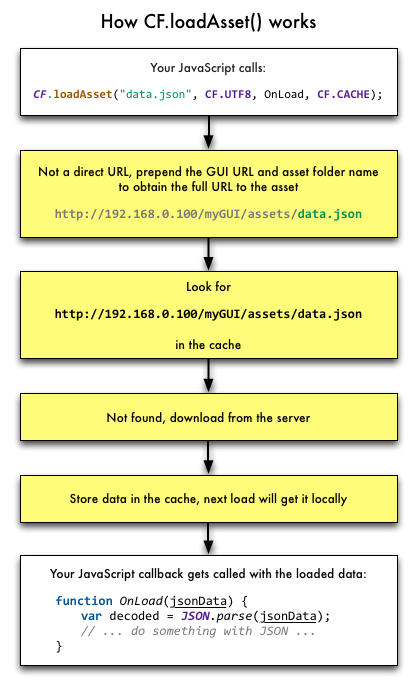
Examples:
// Load an IR codes definition file from our assets. The file is defined as JSON, so we
// can parse it with JavaScript JSON parser. The file must available on the server that provided the GUI, at the
// same location as other assets, as defined in the guiDesigner project
CF.loadAsset("ircodes.json", CF.UTF8, function(assetFileAsString) {
// We receive the whole file as a string. Since we specified a UTF8 format, the
// string can be immediately used
var ircodesObject = JSON.parse(assetFileAsString);
// ... do something with the ircodesObject ...
});
// Ensure an image is in the cache. We don't care about getting the result, just need to make sure
// that this asset (not directly referenced by an image in a page) is in cache
CF.loadAsset("someImage.png", CF.BINARY, null, CF.CACHE);
// Load an external asset into the cache for future use (for example in a list)
CF.loadAsset("http://mysite.com/myImage.png", CF.BINARY, null, CF.CACHE);
// Reload a cached copy of some asset. If it was locally cached, the local copy is wiped then
// a new one is downloaded
CF.loadAsset("someImage.png", CF.BINARY, null, CF.RECACHE);
// Pre-cache multiple assets
CF.loadAsset(["image1.png","image2.png","http://mysite.com/someImage.png"], CF.BINARY, null, CF.CACHE);Compatibility notes:
A previous version of this API did not include the cache mode. It is still supported, and by default will operate with the CF.CACHE_READONLY mode.
CF.setDeviceProperty(property, value)
Change a device property to a new value. The only property currently supported by this call is CF.ScreenBrightnessProperty (on iOS 5 and later, and on Android), allowing you to tune the brightness of the device display. You can't turn it completely off: even if you set the brightness to 0.0 the backlight will stay somewhat visible.
The CF.ScreenBrightnessProperty value is a number between 0.0 and 1.0 (inclusive). The current screen brightness is being reflected by the CF.device.screenBrightness property. Changes can be observed by watching the CF.DevicePropertyChangedEvent with the CF.ScreenBrightnessProperty.
Note that on iOS, changes in display brightness triggered by the application do not generate a CF.DevicePropertyChangedEvent.
Example:
// Set the screen brightness to half
CF.setDeviceProperty(CF.ScreenBrightnessProperty, 0.5);CF.interceptHardwareKey(keyCode, pressTime, mode, callback)
ANDROID ONLY
Set or cancel a hardware key redirection, so as to fully intercept one of the device's hardware keys, or perform actions while letting the OS process the action associated with the key.
keyCodeis the code of the key as defined in the Android documentation for the KeyEvent class. We predefined some constants for commonly intercepted keys:CF.HARDWARE_KEY_BACK,CF.HARDWARE_KEY_VOLUME_UP,CF.HARDWARE_KEY_VOLUME_DOWN.pressTimeis the minimum time the key must be pressed for the interception to be performed, in milliseconds. For example you may want to assign special functionality to the volume UP / DOWN buttons if pressed for more than half a second.mode: the interception mode you want to use. Must be one ofCF.KEYPRESS_INTERCEPTorCF.KEYPRESS_OBSERVE(see their description in the Constants section).callback: a callback function ornull. If passingnull, this cancels any previous redirect with the same parameters.
Your callback function will receive the keyCode that was pressed, and the actual down time for the key.
Example:
// Intercept device's BACK key when pressed for more than 250 milliseconds
CF.interceptHardwareKey(CF.HARDWARE_KEY_BACK, 250, CF.KEYPRESS_INTERCEPT, function(keyCode, downTime) {
CF.log("The BACK key has been pressed for " + downTime + " milliseconds. Take action here!");
});
// Cancel the above interception
CF.interceptHardwareKey(CF.HARDWARE_KEY_BACK, 250, CF.KEYPRESS_INTERCEPT, null);